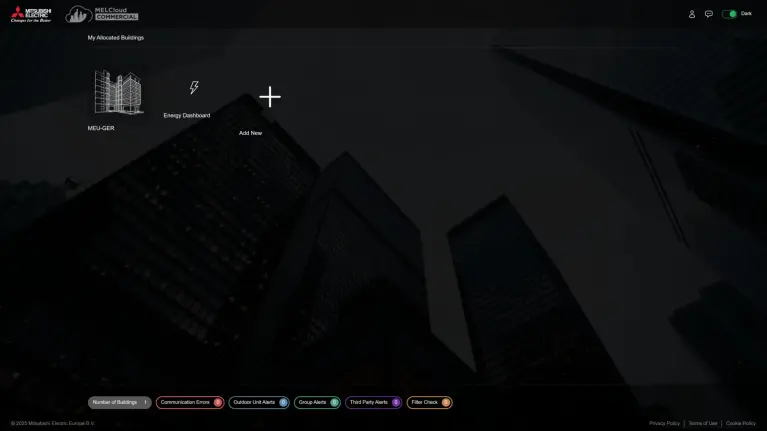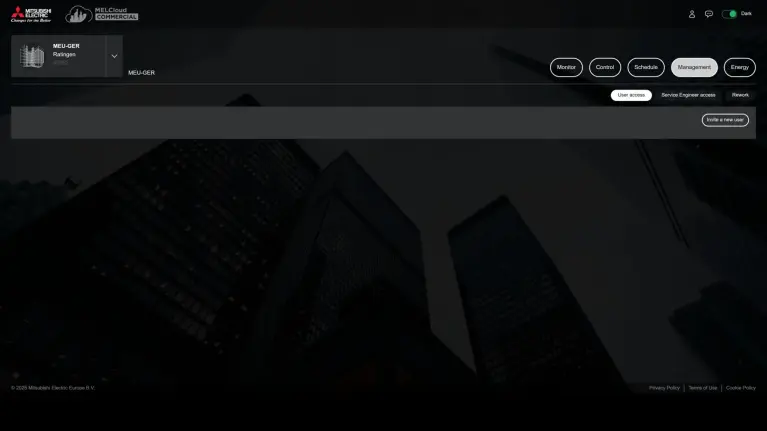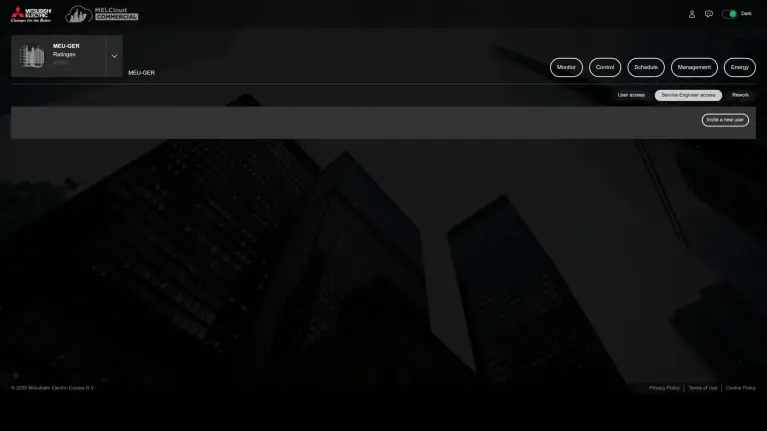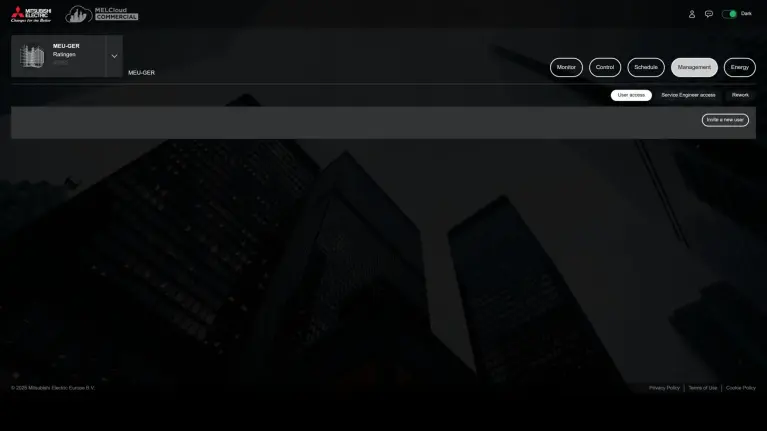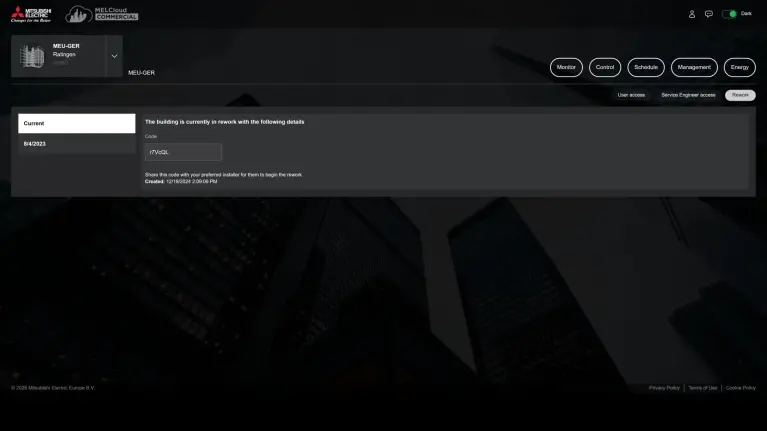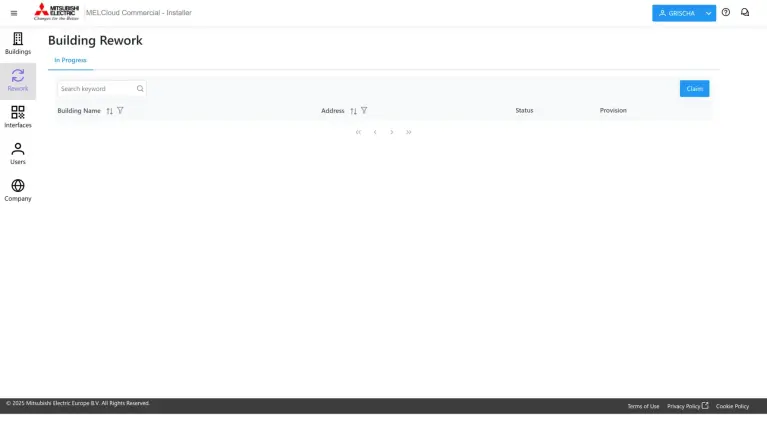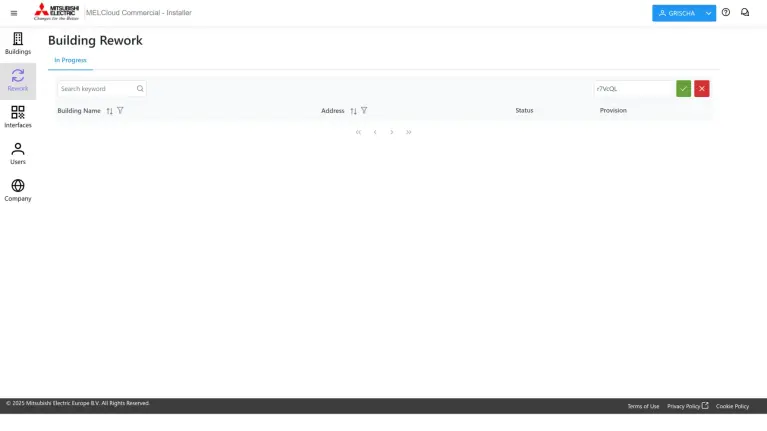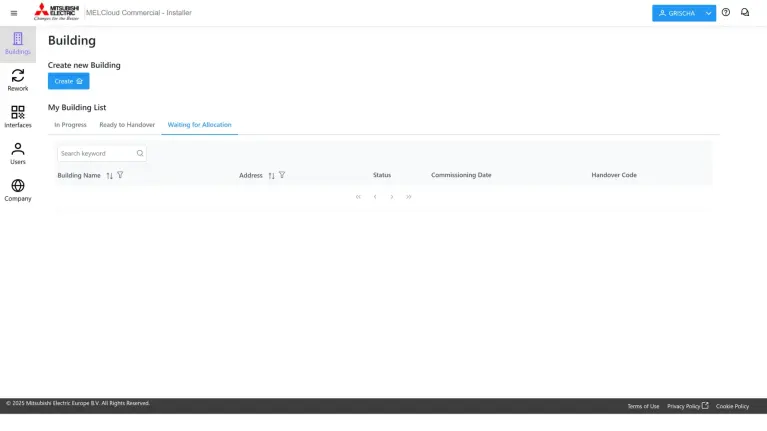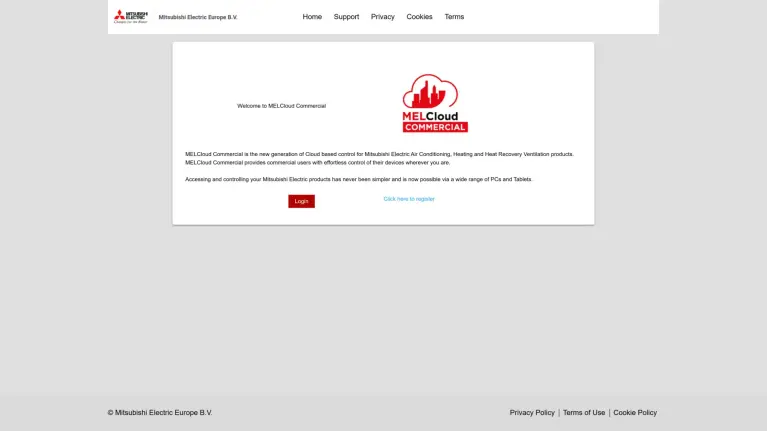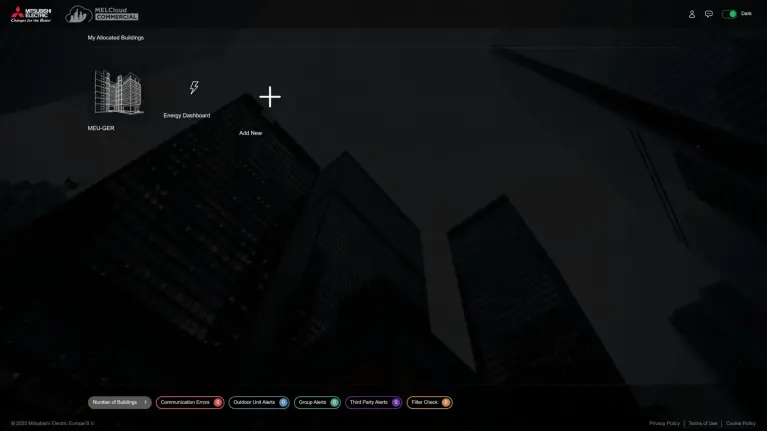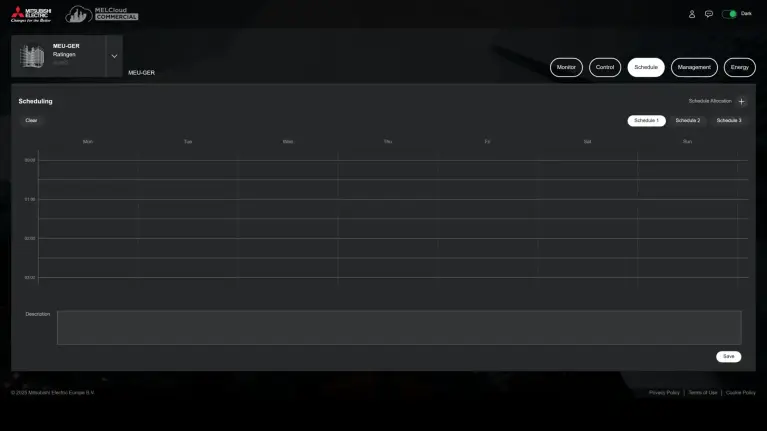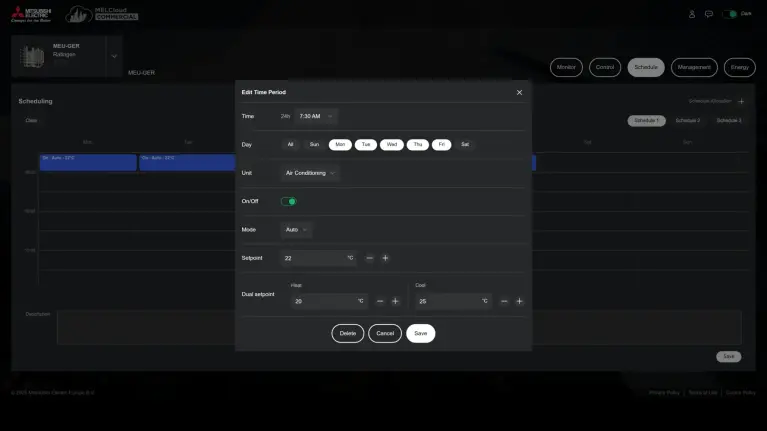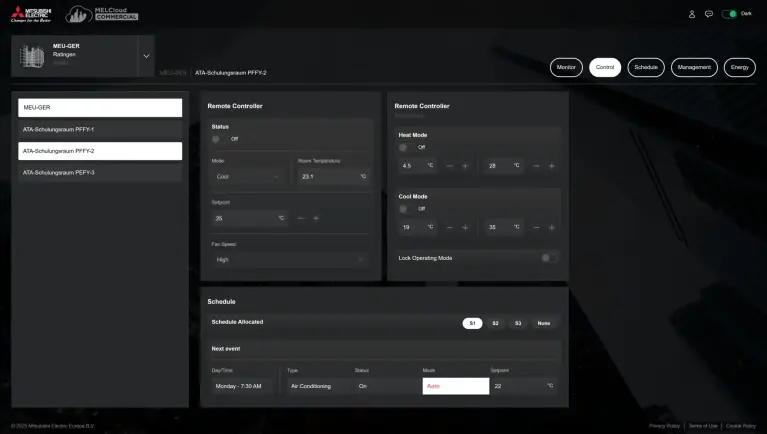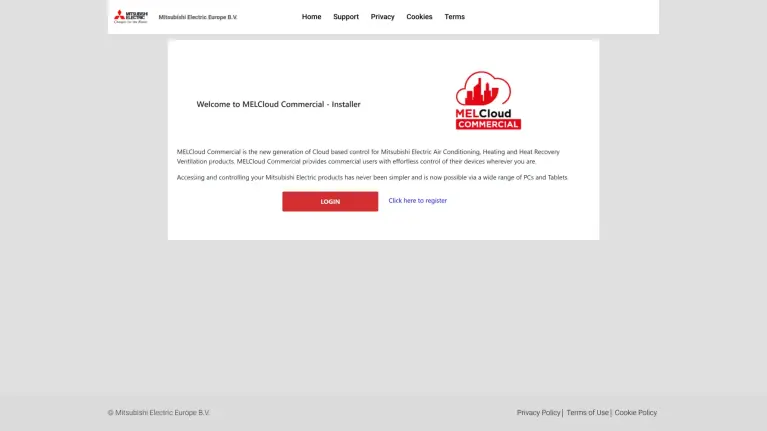MELCloud Commercial FAQs
Key questions about the operation of MELCloud Commercial
FAQ 25.03.2025Welcome to our FAQs! We know that managing and configuring software can sometimes seem complex. That's why we've put together a comprehensive collection of frequently asked questions and answers to help you get started with MELCloud Commercial.
Whether you want to learn how to create users, add rooms or set schedules, you'll find all the information you need to manage your systems efficiently. Our FAQs are designed to give you clear and practical guidance with images and videos to help you get the most out of your MELCloud Commercial solution. We invite you to browse through the questions and discover the tips and tricks that will make your everyday life easier.
Manage and create users
FAQ 1FAQ 1
Once you have successfully added your building, you can create additional users. Please note that you can only manage user rights with the "Building manager" authorization level. If you have created a new building, you are automatically in the "Building manager" authorization level.
Under the "Management" tab on your building dashboard, you can manage user rights and create new users. It is also possible to enable remote maintenance access for your installation and maintenance partner here.
Add new rooms or devices, change designations, start a revision
FAQ 2FAQ 2
As a user, you cannot change the names or tree structure of your device groups. It is also not possible to create new groups or change them. Only your installation or maintenance partner can do this.
To adjust the configuration of MELCloud Commercial retrospectively, the following revision process is required:
1.) Click on the "Management" tab in your building dashboard.
2.) There, click on the "Revision" button and on "Start revision".
3.) A code is now generated, which you send to your installation or maintenance partner together with the desired changes.
As an installation or maintenance partner, enter this code in the Installer Portal. To do this, visit the Installer Portal and click on the "Revise" tab. There you can start a new revision process by entering the code and end the process again after the revision. The user interface can be operated during the entire revision process. When making changes to the group composition, it is advisable not to change the schedules. This can be done after the revision has been completed.
Handover of a new building / Adding a new building
FAQ 3FAQ 3
The transfer of a new building takes place after configuration in the installer portal. Here you will find three tabs under "Building":
(1) Under "In progress" you can see all buildings that are currently in the configuration process.
(2) All buildings that are ready for handover to your customer are listed under "Ready for handover" .
As soon as you start this step, you lose your temporary access to the cloud interface of the building to be handed over. The system operator can release this access again after the handover.
(3) You can then transfer the respective building to your customer under "Waiting for allocation" with the end customer view. To do this, your customer will need the handover code and the serial number(s) of the cloud interface(s). As soon as Mitsubishi Electric has confirmed your customer's purchased modules, he/she can use the MELCloud Commercial. This may take one to two working days.
There are two ways to take over a building as a user: There are two ways
(1) The user does not have a MELCloud Commercial Account and creates one in the course of the takeover.
(2) The user already has an account.
In both cases, the transfer code and the serial number(s) of the cloud interface(s) are required.
(1) Create MELCloud Commercial Account
The transfer of a building to MELCloud Commercial requires a user account. This can be created as part of the transfer. Visit: https://commercial.melcloud.com/buildingclaimservice
When you create a new user account, a temporary password will be sent to you separately. This is valid for 7 days.
(2) If you already have a MELCloud Commercial account, you can add further buildings via the start page- https://commercial.melcloud.com/monitorandcontrolv2/buildings. To do this, log in to your account and click on the "+" symbol next to your existing buildings.
Set schedules
FAQ 4FAQ 4
To set schedules, click on the "Schedule" tab in the building dashboard. There you have the option of storing three different schedules. You can create schedules by clicking on the "plus symbol" next to "Schedule allocation".
Here you can specify the time at which an event (control command) should be triggered and which control command should be sent.
To activate, you must assign the created schedule to a device or group. To do this, select the "Control" tab on your building dashboard and click on the desired device or group. In the "Schedule" tile, under "S1, S2, S3", you will find the schedules you have created and can activate them by clicking on them. You can also see here which event is to be executed next for this device. The event remains active until a new control command is sent to the device. Only one schedule per device or group can be activated at any one time.
Installer Portal - Create registration and user
FAQ 5FAQ 5
As a specialist company , a one-time registration is required to configure MELCloud Commercial or to customize the configuration. To register, go to https://commercial.melcloud.com/installer/ Register and log in as an installer. You will need your Mitsubishi Electric customer number.
As soon as your registration has been activated, you will receive an e-mail notification within the next 1 to 2 days. If you do not receive an e-mail during this time, please also check your spam mailbox. You can now log in and create additional employees under "Users".